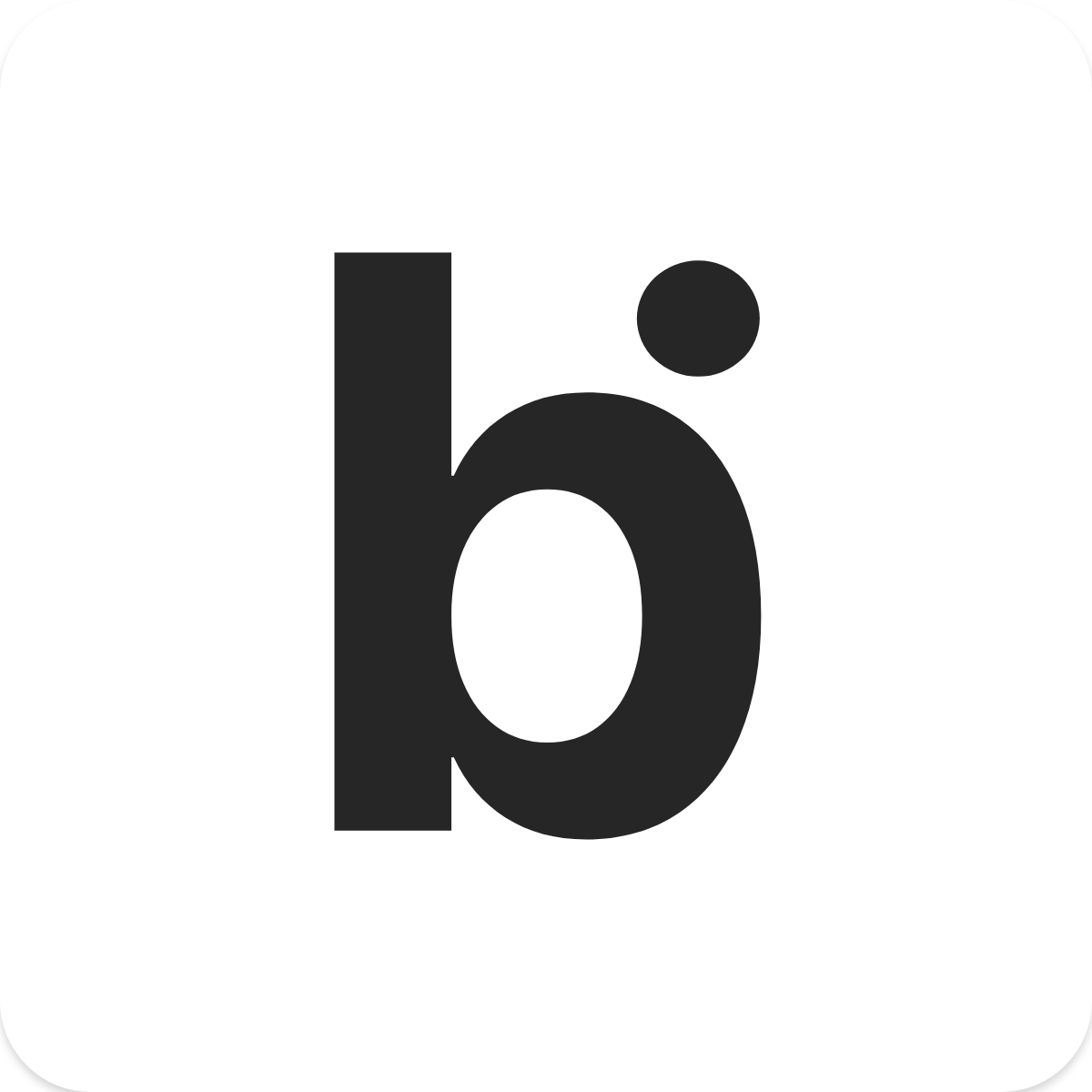Sharing bitLink with other platforms
Adelia
Last Update 2 年前
Now you have your bitLink, it's time to share it everywhere! Here we explain where you can use it, and how to add your URL to some of the most popular places.
But that's just the tip of the iceberg. Here are more ways you can make use of your bitLink.
- In your Instagram bio
- As your Twitter bio link, or in each of your tweets
- Under your YouTube videos to encourage audience discovery and engagement
- In your TikTok profile
- In your Facebook bio and in your Messenger chats
- On your Pinterest
- In your blog bio or on your Tumblr
- On your Github bio
- On your LinkedIn profile
- In your resume/CV and in job applications that ask for your website or portfolio
- On your business card
- In your email signature
- On your Twitch stream
- On shop signage or your posters so that customers can connect with you and find events
- On your merchandises for lifelong engagement
- On your car bumper sticker
- As a free sales channel
How to copy your bitLink URL
1. Open your bitLink dashboard
2. To the right of your bitLink URL, you'll see a double card icon/copy icon.
3. Click to duplicate your link and paste it at a new tab.
4. At your new link interface, Click on a QR code logo to access your downloadable QR code and help bring your offline visitors online.
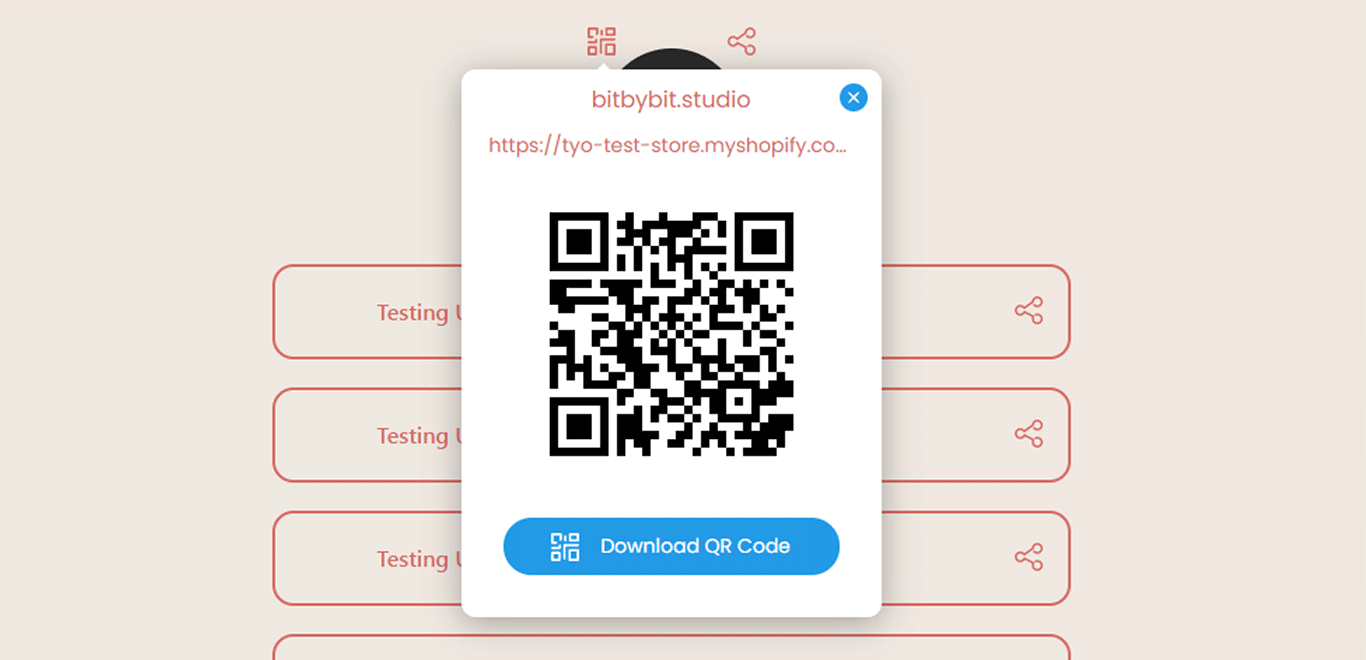
How to share your bitLink URL online
Adding your bitLink to Instagram
- Log in to your Instagram
- Navigate to your profile page by tapping on your profile image.
- Click 'Edit Profile'
- Click 'Add Link'
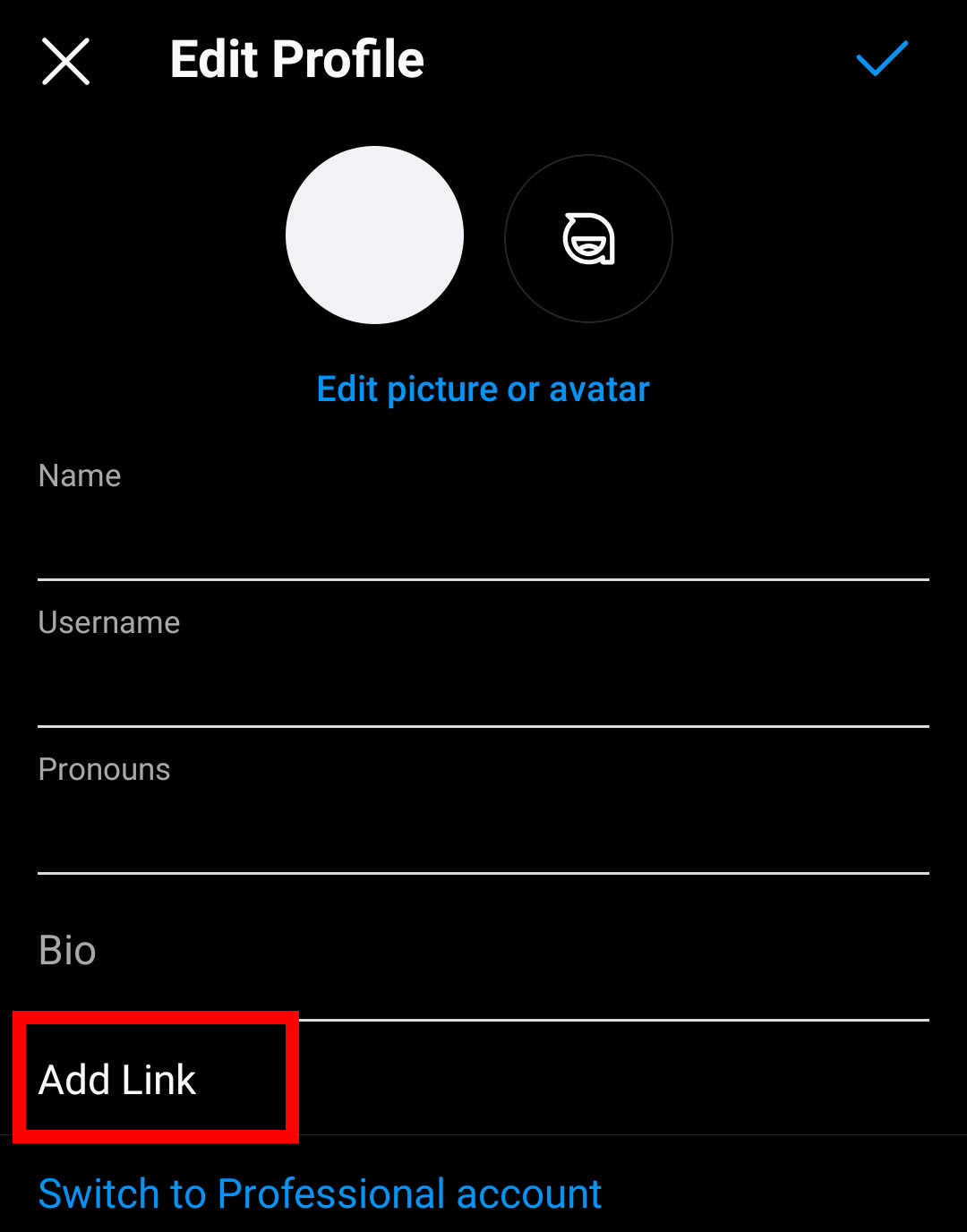
5. Select " Add external link"
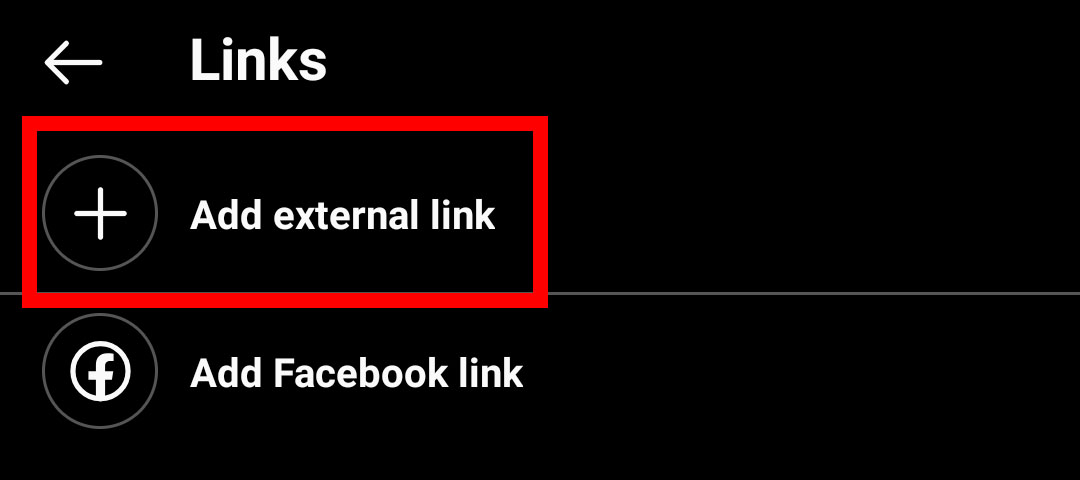
6. Paste your "bitLink URL" in the URL section and click on the check symbol.
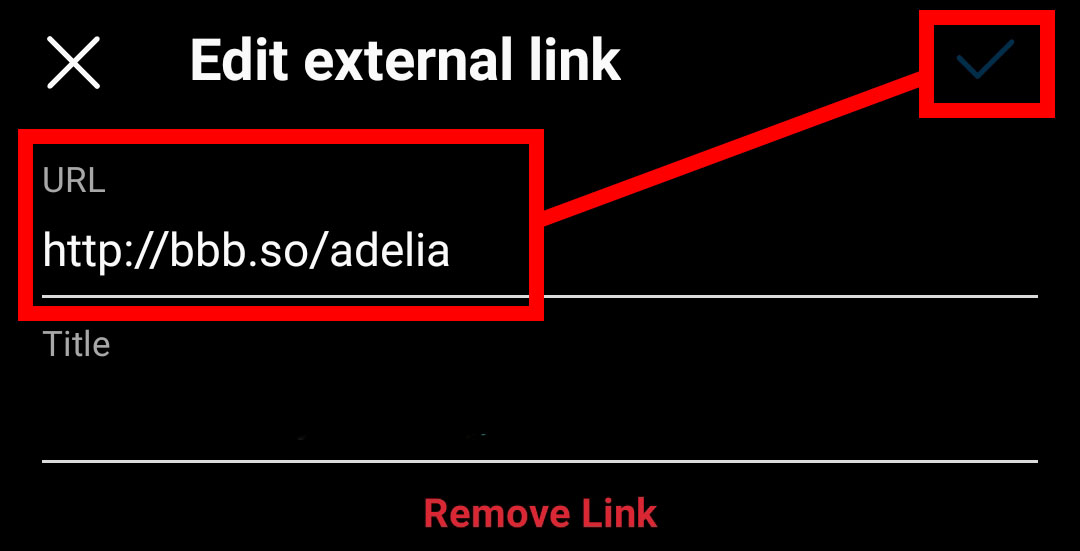
Adding your bitLink to Facebook
- Log in to your Facebook
- Click on your Profile & 'Edit Profile'
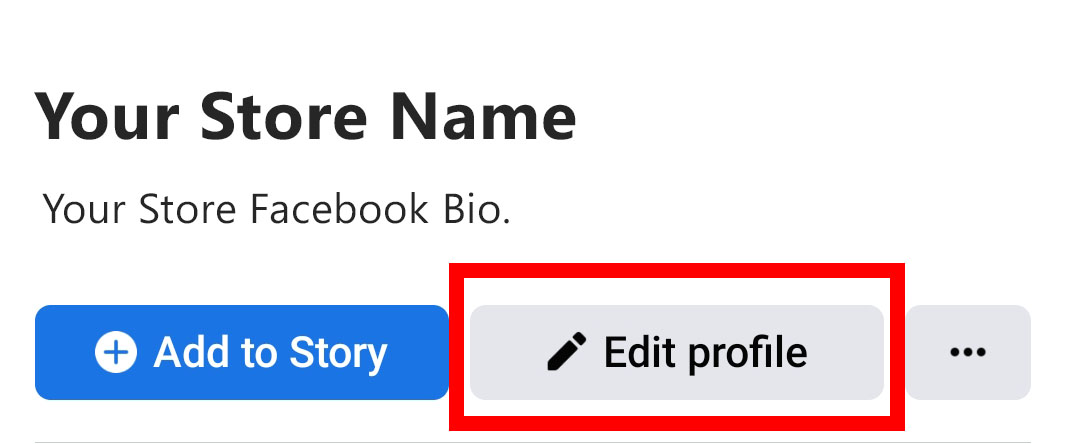
3. Scroll down to Links and click 'Add'
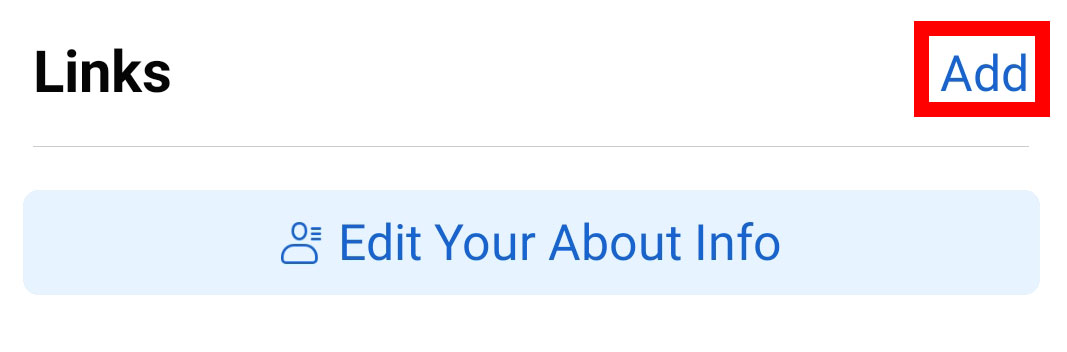
4. Click 'Add Website' & paste your bitLink URL
5. Finish by clicking 'Save'
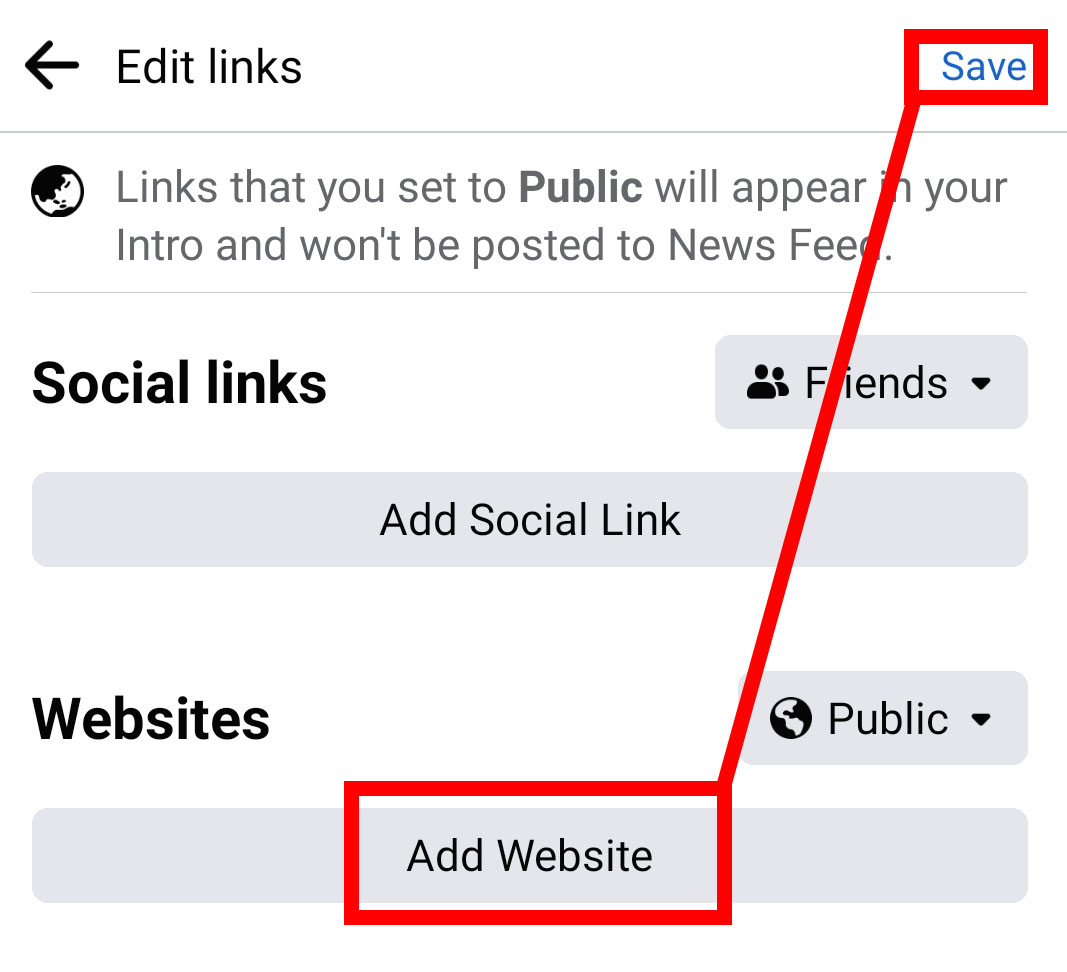
Adding your bitLink to Twitter
- Log in to your Twitter
- Navigate to your profile
- Click 'Edit Profile'
- Paste your bitLink URL into the 'Website' section
Top Tip!
A great way to draw attention to your bitLink on Twitter is to share it in a tweet that you then pin. That way it's always the first tweet your audience reads on your profile.
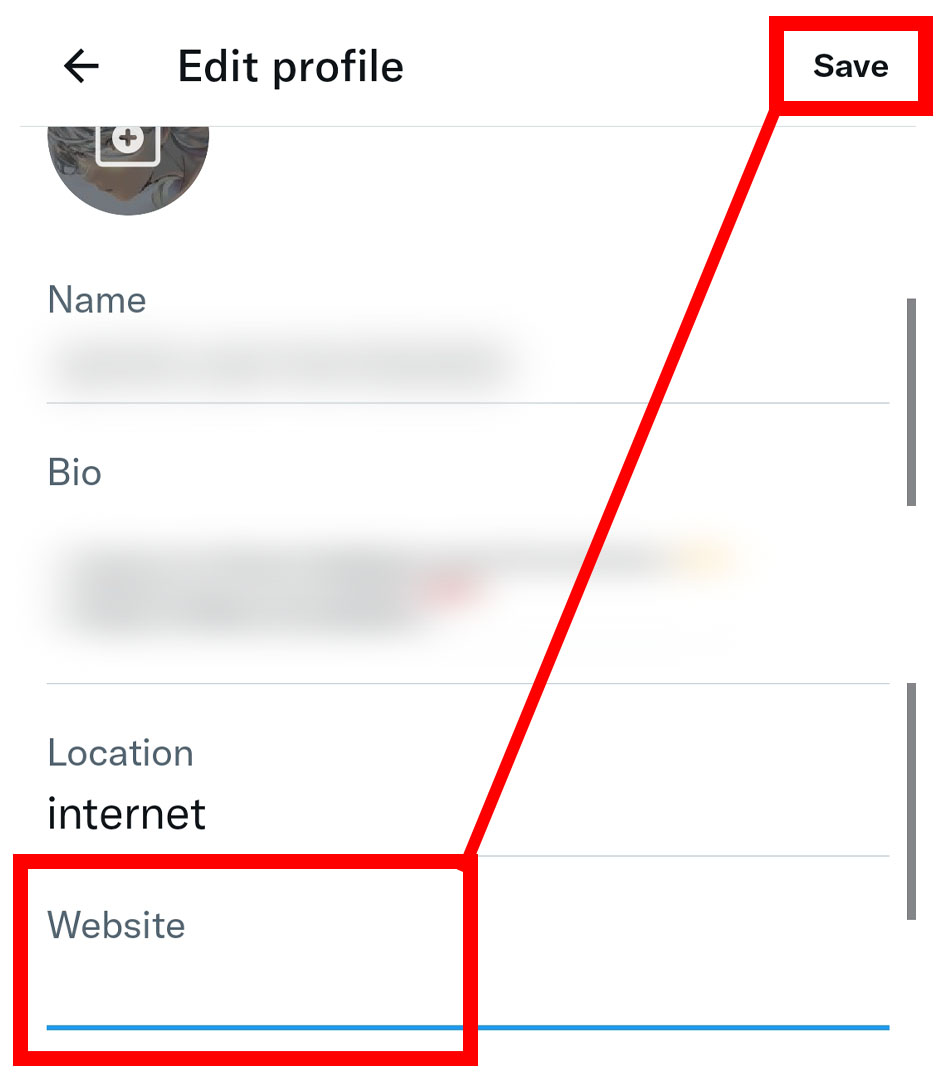
Adding your bitLink to Linkedin
- Log in to your Linkedin
- Hit the pencil icon in your profile
- Scroll down to the 'Contact info' section and hit the pencil icon
- Paste your bitLink URL under 'Website URL'
- Click 'Apply'
Adding your bitLink to Youtube
- Go to 'Your channel' by clicking on your profile pic in the top left.
- Hit 'Customize channel'
- Click 'Basic info'
- Under 'Links' add your link title and paste your bitLink URL in the URL field.
- Then click 'Publish
Adding your bitLink to Pinterest
- Log in to your Pinterest account.
- Hit 'Settings' by clicking the gear icon located in the top right corner on mobile and within the dropdown menu next to your avatar in the top right corner on desktop.
- Paste your bitLink URL under 'Website URL'
Note: Ensure that you paste your URL with 'https://' otherwise Pinterest may flag your URL as invalid. Once you paste the full URL and hit 'done' it will automatically reformat your URL without the 'https://'.
Adding your bitLink to TikTok
- Log in to your TikTok account
- Go to the 'Profile' section of your account
- Click on 'Manage Account' and switch to a 'Business Account'.
- Click 'Edit profile'
- Paste your bitLink URL into the 'Website' field
- Click 'Save'
Note: On TikTok, you will need to switch over to a business account in order to add a website to your bio.
If you have any questions, please contact our customer support team :
- Email: [email protected]
- WhatsApp: +1(415)936-4114
- Video Call: https://bit.ly/3pYHfzy