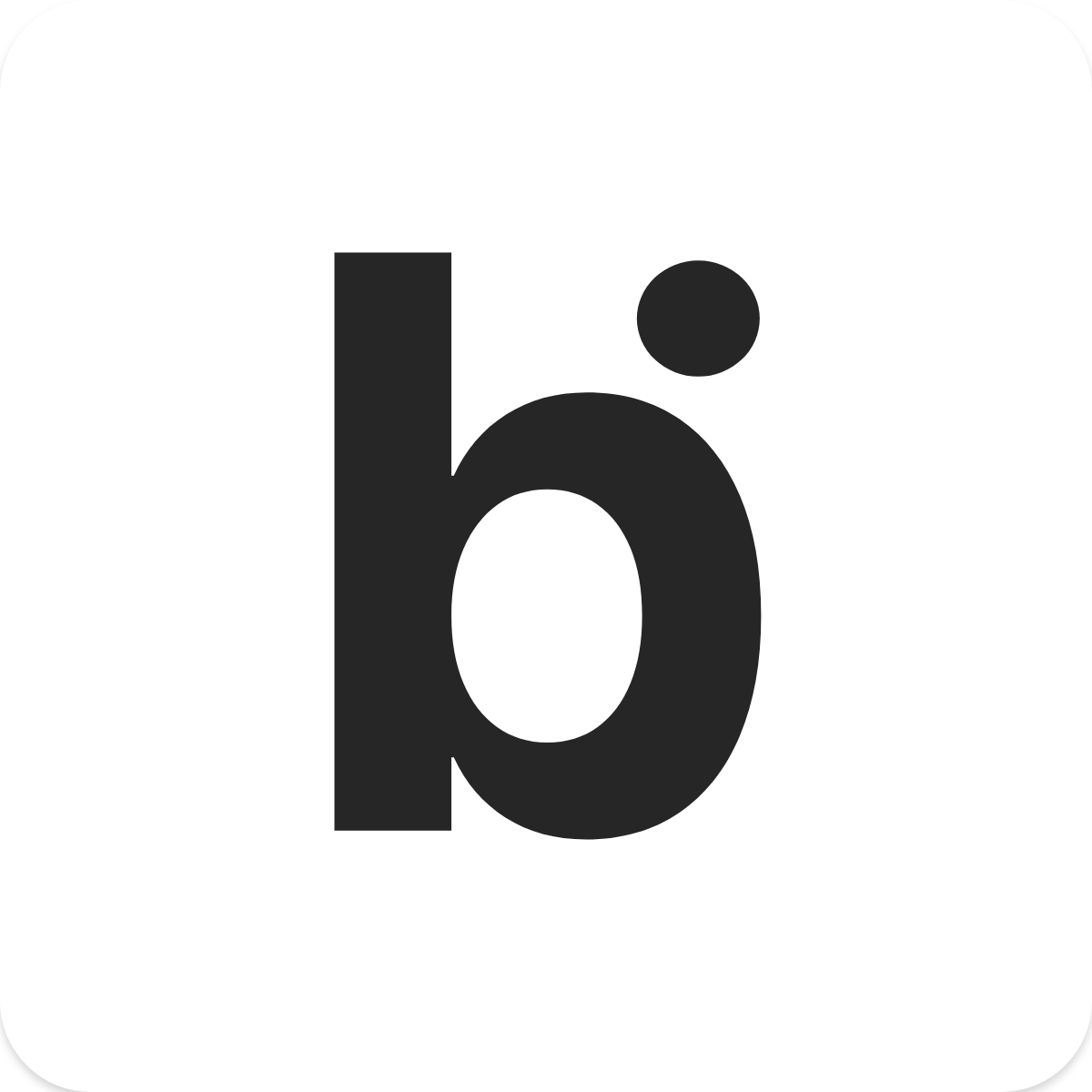Creating & editing Chatbot
Adelia
Last Update 3 jaar geleden
Support customers 24/7 by answering customers' needs with bitCRM chatbot. Send chats with keywords triggered by the customer's chat. The chatbot can send texts, buttons and pictures too.
Follow the steps below to create a Chatbot:
Step 1.
-Open "Chatbot"
-Click "Add New Auto Reply"
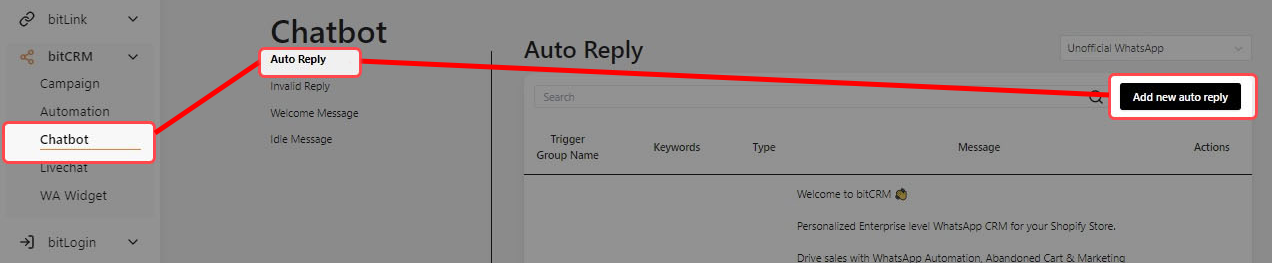
Step 2.
- Fill in the chatbot form to create your auto reply
- Fill the "Keywords" column with keywords example your customer will type to trigger this chatbot.
(Optional)
- Select the “Message Type” that you will use.
- It can be in the form of text / attach media, include text / or add buttons to your landing page or social media.
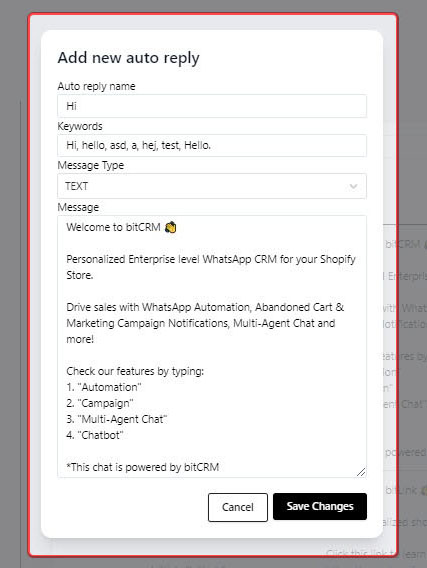
Step 3.
- Finally, click "Save Changes" when you're done.
- Chatbot is activated as soon it appear on Dashboard
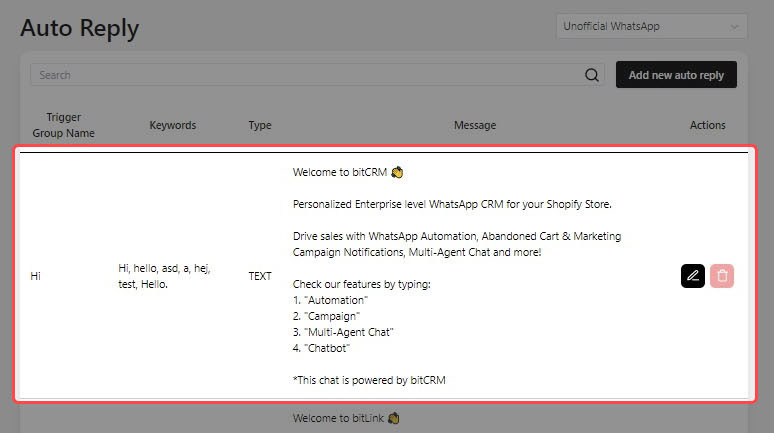
Thank you for following through this tutorial!
Note: You can edit chatbot by clicking the "Pencil button" on the right.
If you want to make your own bitApp, or need help, please contact us here:
- Email: [email protected]
- Whatsapp: +1(415)936-4114
- Video Call: https://bit.ly/3pYHfzy