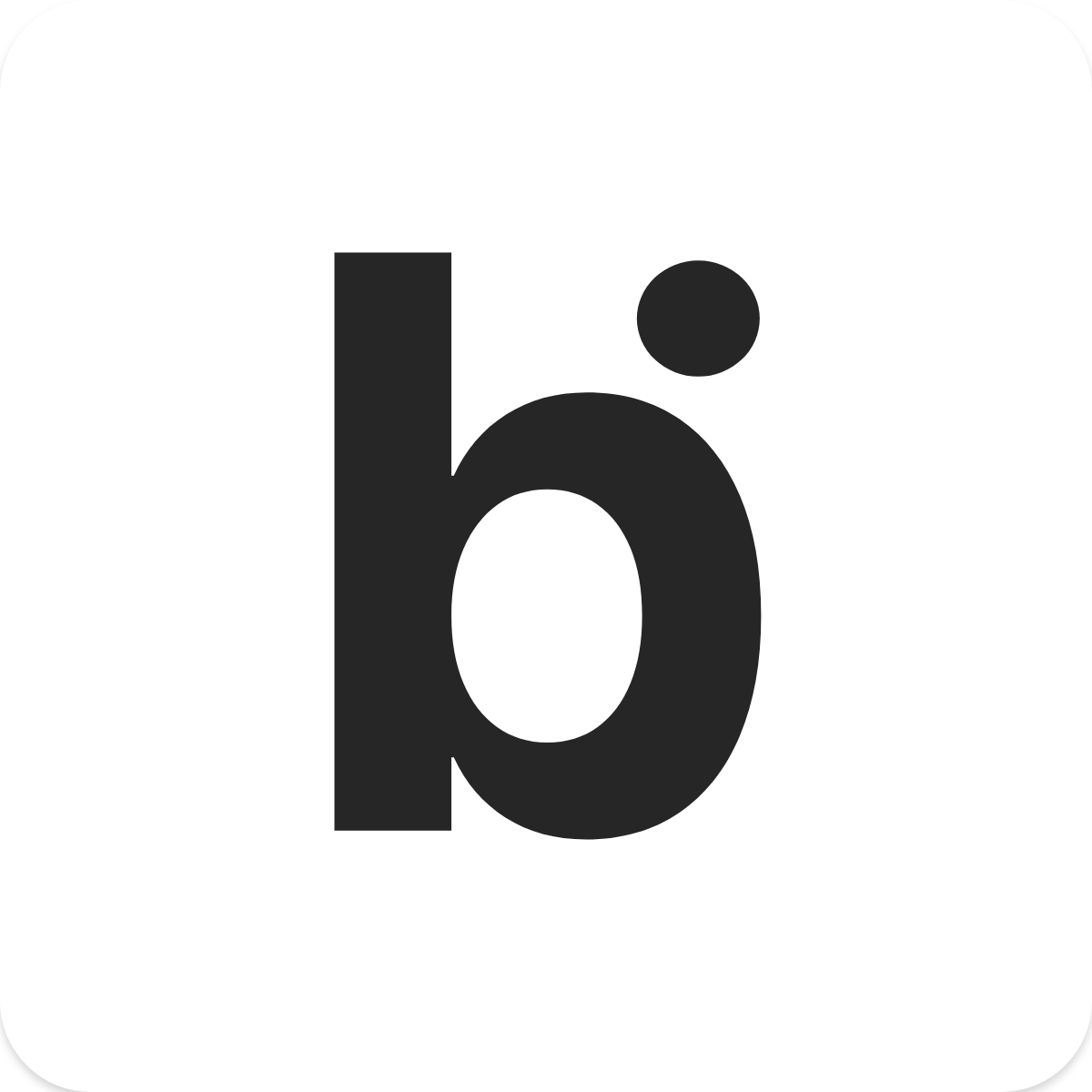How to Create Your Apple Developer Account
Learn how to create your iOS developer account for the Apple App Store.
Anggia
Last Update 3 years ago
To host your app on the App Store, you need to create an Apple developer account. Please note that the annual membership fee is $99. To prevent account interruption, we recommend that you set up automatic renewal when you create your account. If you already have an Apple Developer account, you can move from a personal account to a corporate account.
Please note that you must register your D-U-N-S number before you can start registering as an Apple developer. Once the DUNS number is activated, you can start the registration process.
Steps
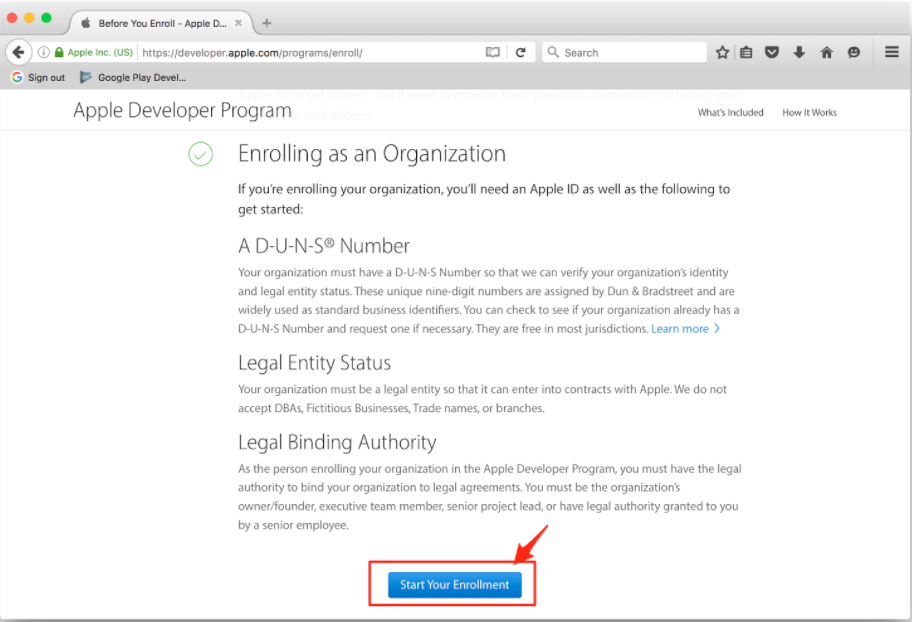
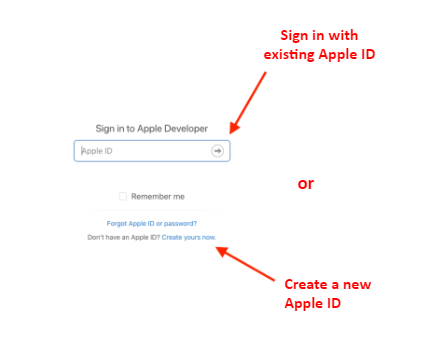
4. Read the Apple Developer Agreement, select the check box, and select the Submit button in the lower right corner to continue.

Note: Do not register as an "Individual / Sole Proprietor". It is very important to register as a "Company / Organization" as personal accounts cannot be supported.
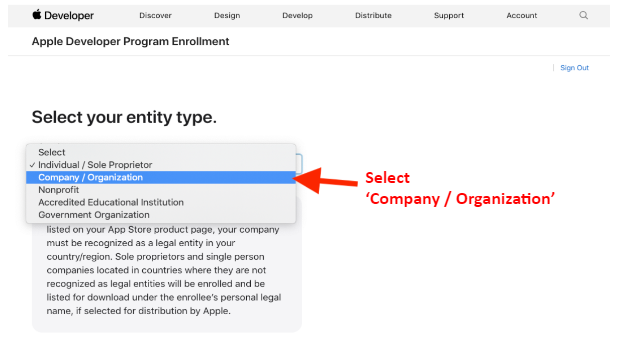
6. Enter the information about your organization under "Tell us about your organization". Enter Your Legal Entity Name and D-U-N-S number provided in the DUNS confirmation email. If you don't know your DUNS number or if you haven't got one yet, you can get it free by filling in your company details in this link: https://developer.apple.com/enroll/duns-lookup/#/search
Note: If you want to bypass the DUNS number just sign up as an Individual. You just need to remember that your name will appear as the developer in the iTunes store.
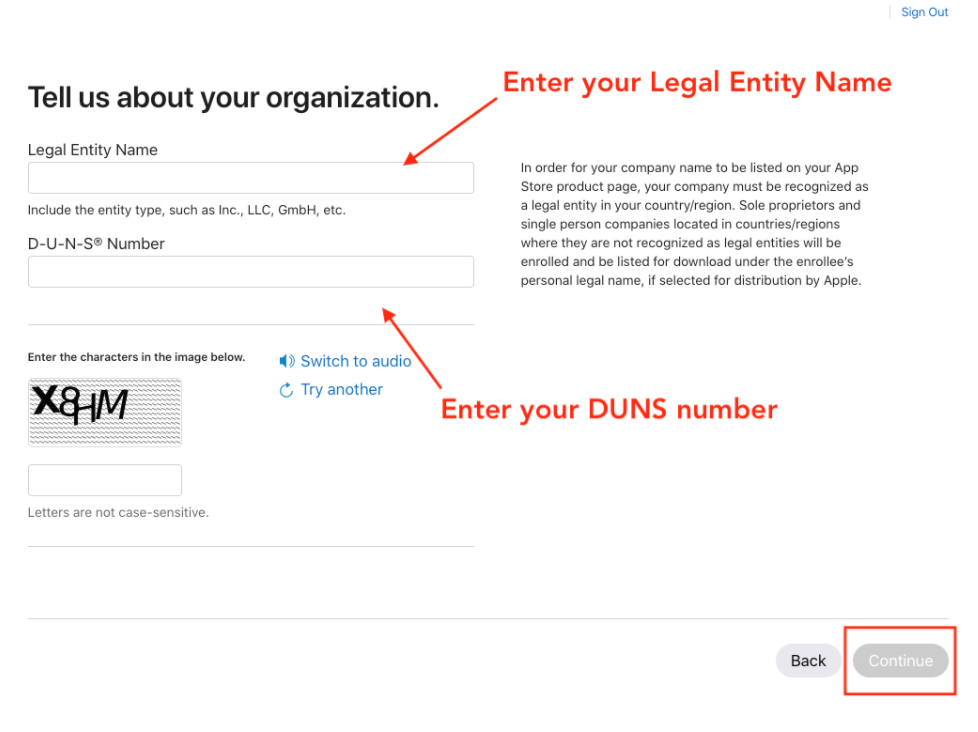
7. Next, enter your personal contact information for your Apple Developer account
8. Please read the Apple Developer Program License Agreement before submitting any information.
9. Select the check box you read, accept the terms of use, and select ‘Continue’.
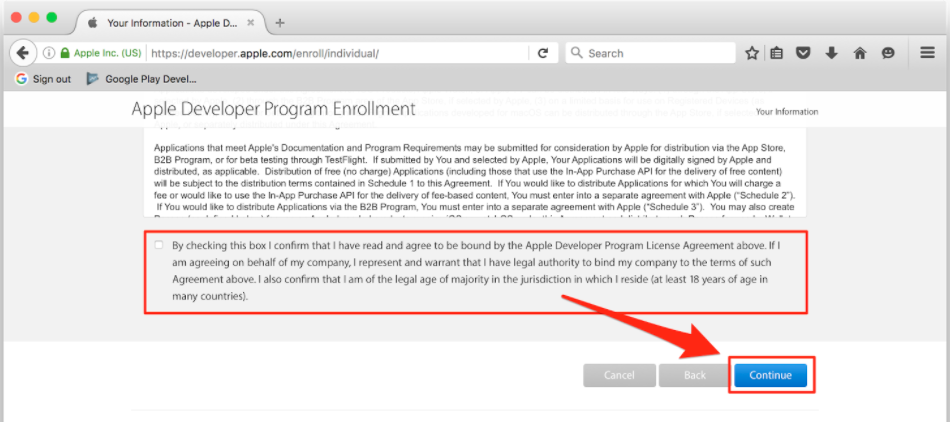
10. Review all the information you have entered and select ‘Continue’.
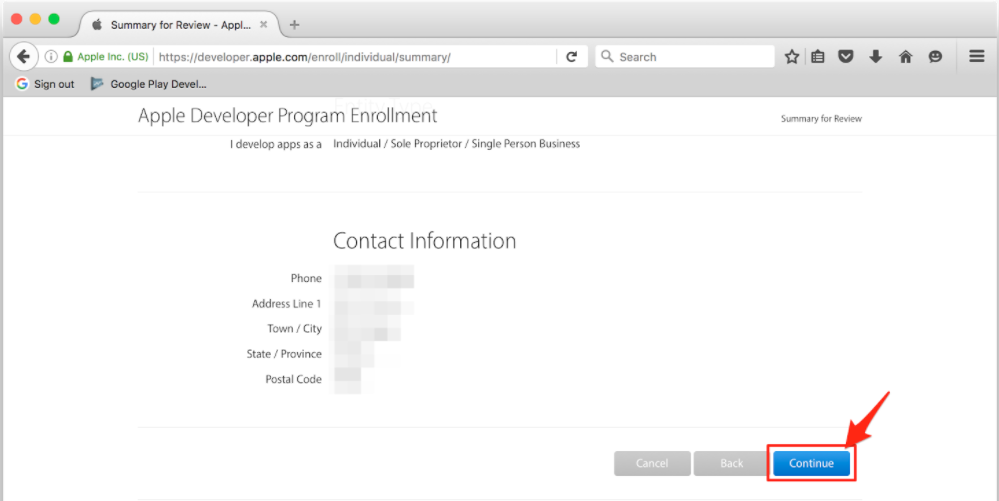
12. After Apple contacts you to confirm your registration, you will receive a follow-up email prompting you to pay an annual registration fee of $99.
13. Return to the Apple Developer dashboard, enter your billing information, and click ‘Continue’ to complete payment and setup for your Apple Developer account.
Next Steps
It can take up to 24 hours for your account to process payment after your Apple Developer account is created. Once that's done, you're ready to invite bitApp to your account. Follow this guildelines to invite bitApp to your Apple developer Account.
More Questions
If you have any further questions about completing the registration for the Apple Developer program, please contact us at info@bitbybit.studio