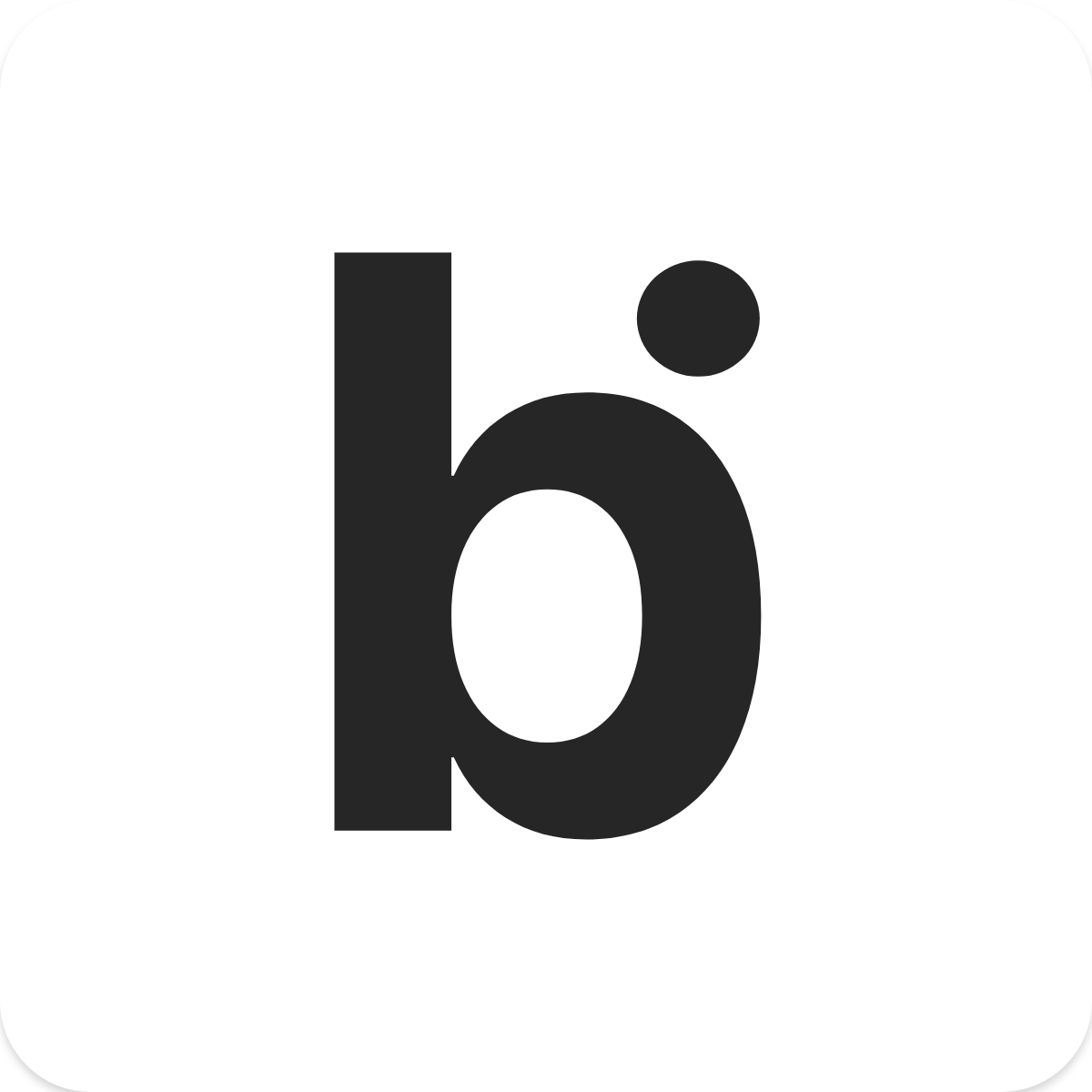bitLogin Embed Code for Custom Shopify Themes
Adelia
Last Update há 3 anos
Step 1.
- Go to your bitLogin dashboard and enable your login with Google button.

- Click on "Enable bitLogin with Shopify theme"

Top tip : Make sure you have set your bitLogin button style before proceeding to step 2.
Step 2.
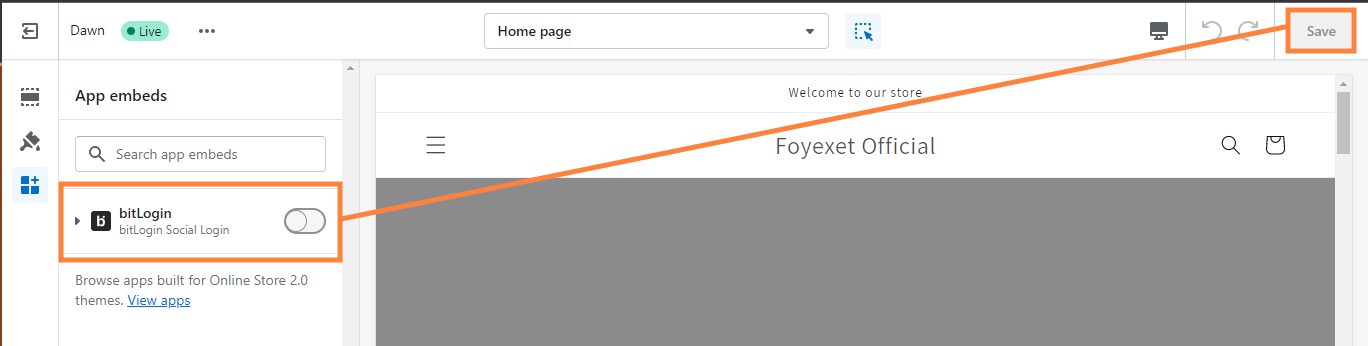
- Click 3 dots and Click Edit code
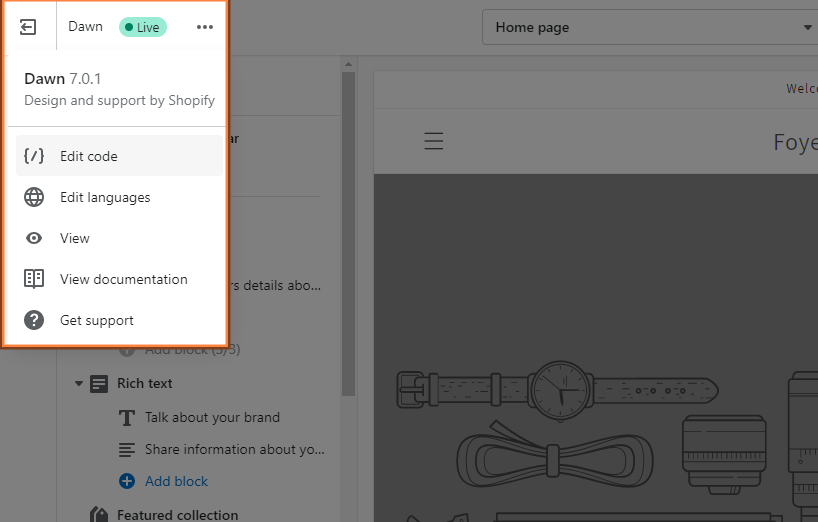
- At the search bar type Login > Snippets folder > Add new snippet name it bitlogin-button.liquid
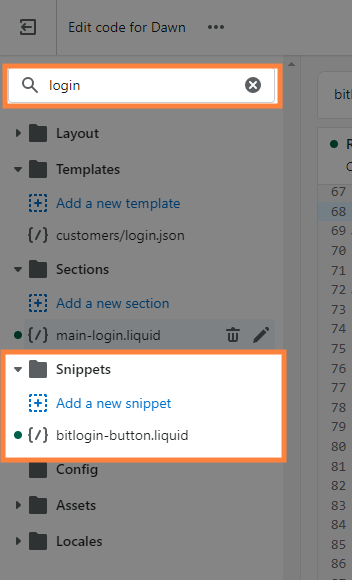
- Go to your bitLogin dashboard and Copy the embed code.

- Paste it at Snippet > open bitlogin-button.liquid > Save
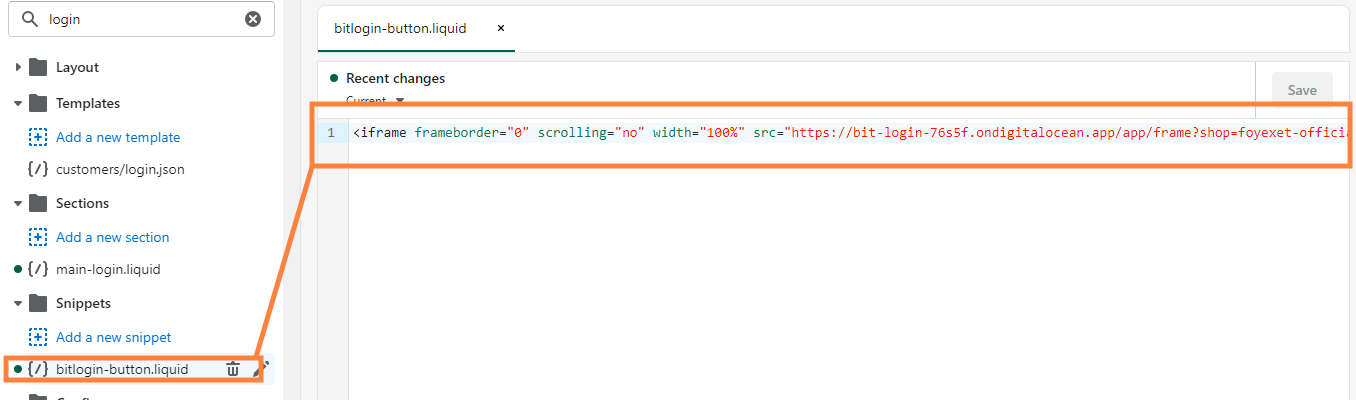
Step 3.
- Go to Sections > main-login.liquid
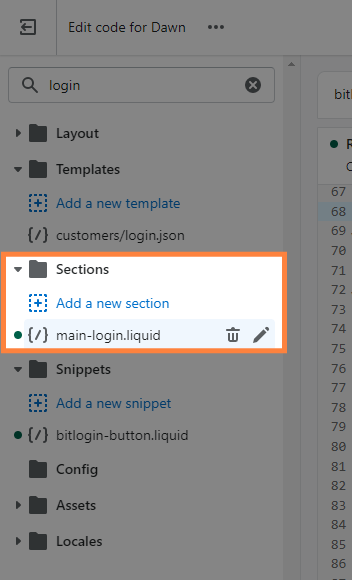
- Insert this code below, according to your button position.
If you set your button at the top:
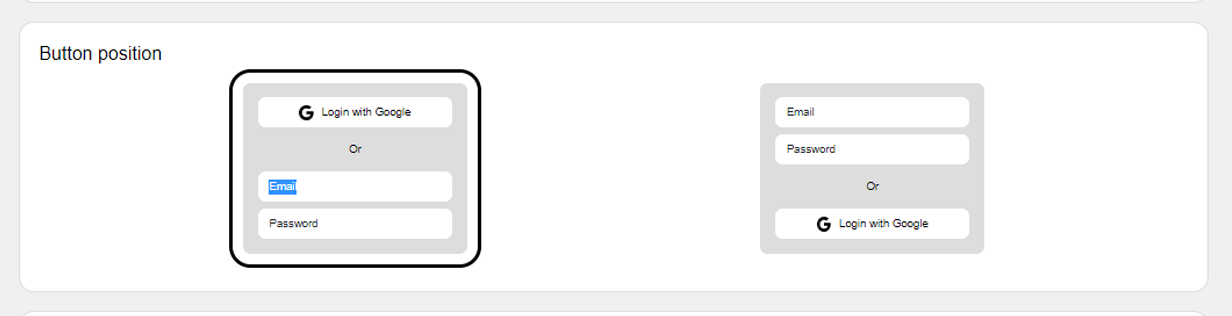
Paste the code above <h1 id ="login" tabindex="1">, like this picture below.
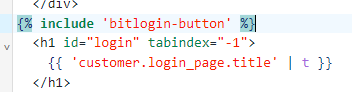
If you set your button at the bottom:
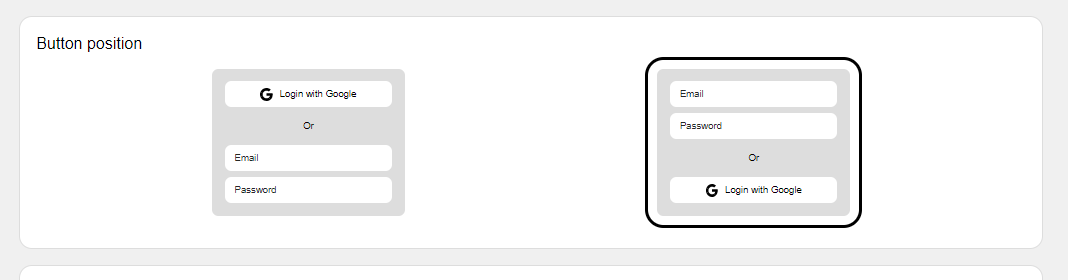
Paste the code below <button> </div> like this picture below.
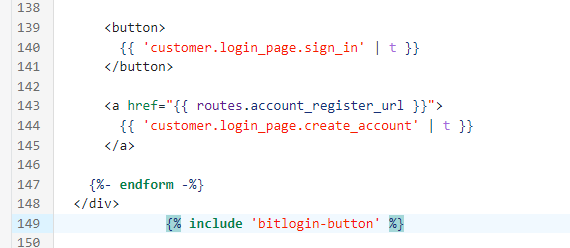
- Lastly, click Save > Exit code

Finally, preview your login page.
If you have any difficulties or further questions please email [email protected]. We are happy to help you set up and answer your questions :)